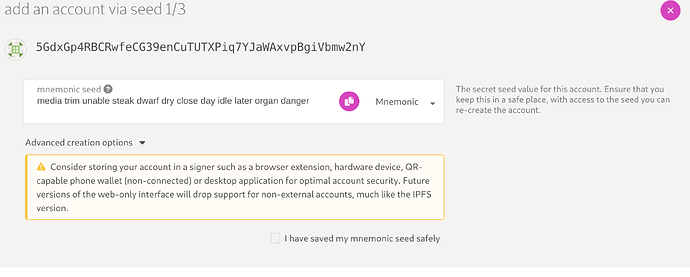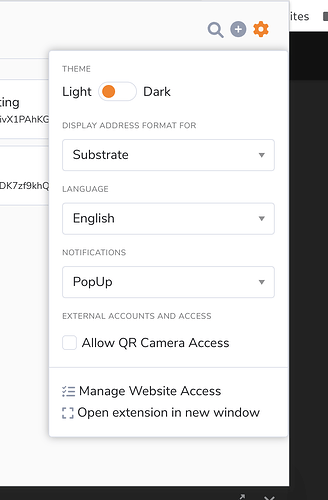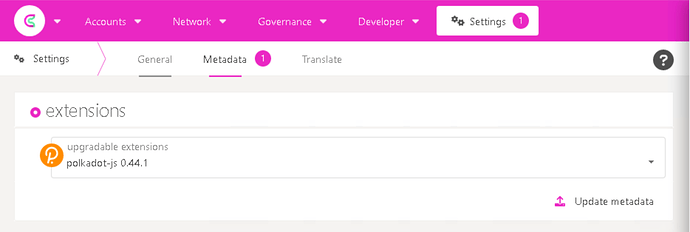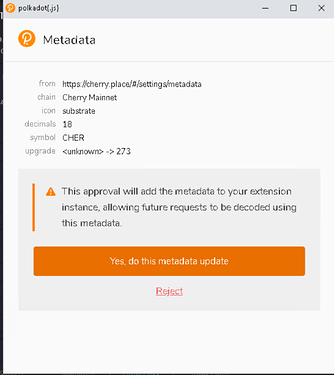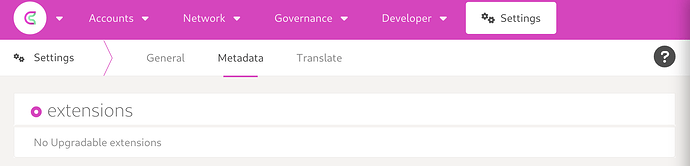Recovering your Cherry Network account is easy. It all depends on the method with which you backed up your keys:
JSON Keystore file:
Whenever you create a Cherry Network account on Cherry.Place the system automatically downloads a copy of your newly created account’s private key encrypted with the password you selected upon creation. The file is typically named at <your_cherry_network_public_key>.json
To recover your account from your JSON Keystore, simply click “Restore JSON” on the Accounts>Accounts section of Cherry.Place
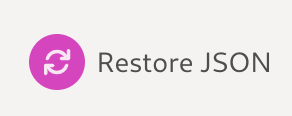
Upload the JSON file downloaded upon the creation of your account, and enter the password you used to encrypt your wallet:
Click “Restore” - and that’s it! Your public key should now show in your accounts list.
Mnemonic Key
Beside the JSON Keystore file, Cherry.Place also generates a list of 12 english words that can be used to recover your account if you lose access to your account and cannot find your JSON Keystore. This “mnemonic” seed is designed to be kept offline: the word mnemonic suggests you should remember these 12 words to save your account’s backup directly in your brain’s memory. More frequently, however, people write these words down on paper or save them using a physical mnemonic holder.
Recovering your account using your mnemonic is slightly more difficult than with the JSON Keystore file. On Accounts>Accounts click “Add Account”
![]()
You will be presented with a brand new mnemonic seed phrase:
Simply delete the newly generated mnemonic, and replace it with the mnemonic seed phrase of the account you’re trying to recover. The mnemonic seed recovery method does not use passwords, therefore you can enter a new password for your newly recovered account. You will use this password to sign transactions on the Cherry.Place blockchian interface, and to decrypt the JSON Keystore file the system will regenerate and download for your convenience.
Polkadot.Js Extension
Check out this article to learn how to back up and restore your account details on the Polkadot.Js extension: How to restore your account in the Polkadot extension | Polkadot
Cherry.Place should automatically detect the public keys of your Polkadot.Js extension and inject them into its interface.
If, for some reason, you don’t see them, open your polkadot.js extension, click on the settings icon on the top right, and select “Manage Website Access”
Find cherry.place in the list, and delete it by clicking on the trash can icon on the right.
Now navigate to Cherry Networks’ blockchain interface Cherry.Place, which will prompt you to connect your Polkadot.Js extension to the site.
That’s it! To further improve your Polkadot.Js extension experience head to Settings>Metadata on Cherry.Place and under “Extensions” click “Update Metadata”
Approve this operation in the Polkadot.Js extension popup
And that’s it! Note that if your extensions metadata is already up to date nothing will show in the Settingss>Metadata “Extensions” section: